Today we released the initial version of the Intervals Mobile App for Android and iOS.
In this post…
The mobile app is a companion for the desktop experience and is available for your iPhone or Android device. Click the corresponding link to install it on your device.
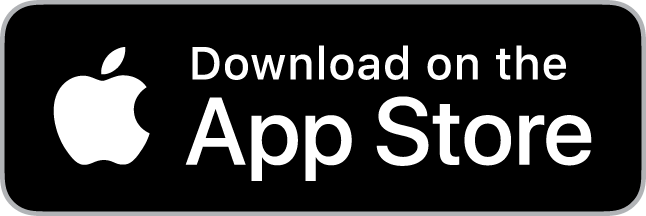 |
 |
Logging into your account
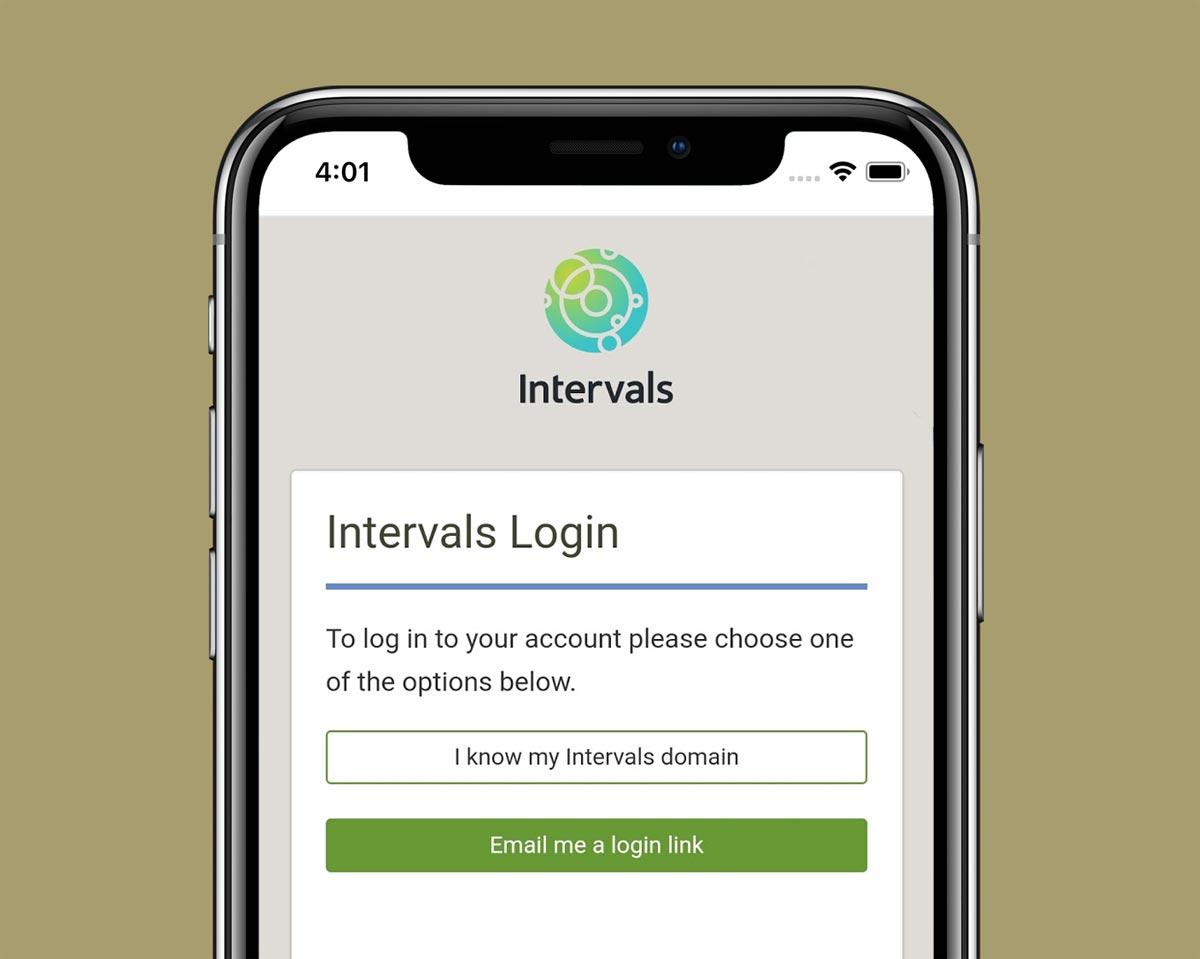
When launching the app for the first time you will be given two options for logging in. If you know your Intervals domain name, press that button and enter your domain on the next page. You will then be redirected to your account login page, where you can enter your username and password. If you’d like to see a demo of these login steps, checkout this help resource on logging into the mobile app for the first time.
If you don’t remember your domain name — or you’d rather skip entering your domain, username, and password — click the second button and a login link will be emailed to you. Click the login link in the email to automatically log into your account via the mobile app.
Using the mobile app
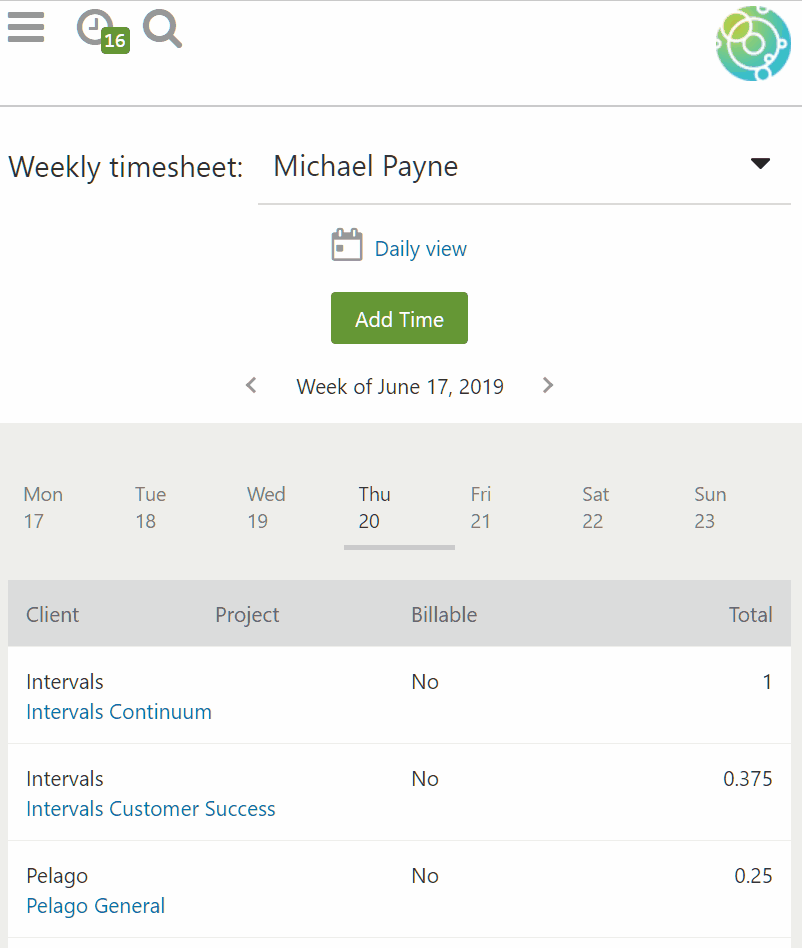
Once you’ve logged in to your account on the mobile app, start using it like you would the desktop experience. The mobile app includes time tracking, task management, projects, and keyword searches.
Most of the desktop features related to time, tasks, and projects, can be found in the mobile app. We recommend using it to track your time, edit your timesheet, update tasks, and review your projects. Use the keyword search to quickly find tasks and projects. This help resource includes an introduction on how to navigate the mobile app.
Getting help and submitting feedback
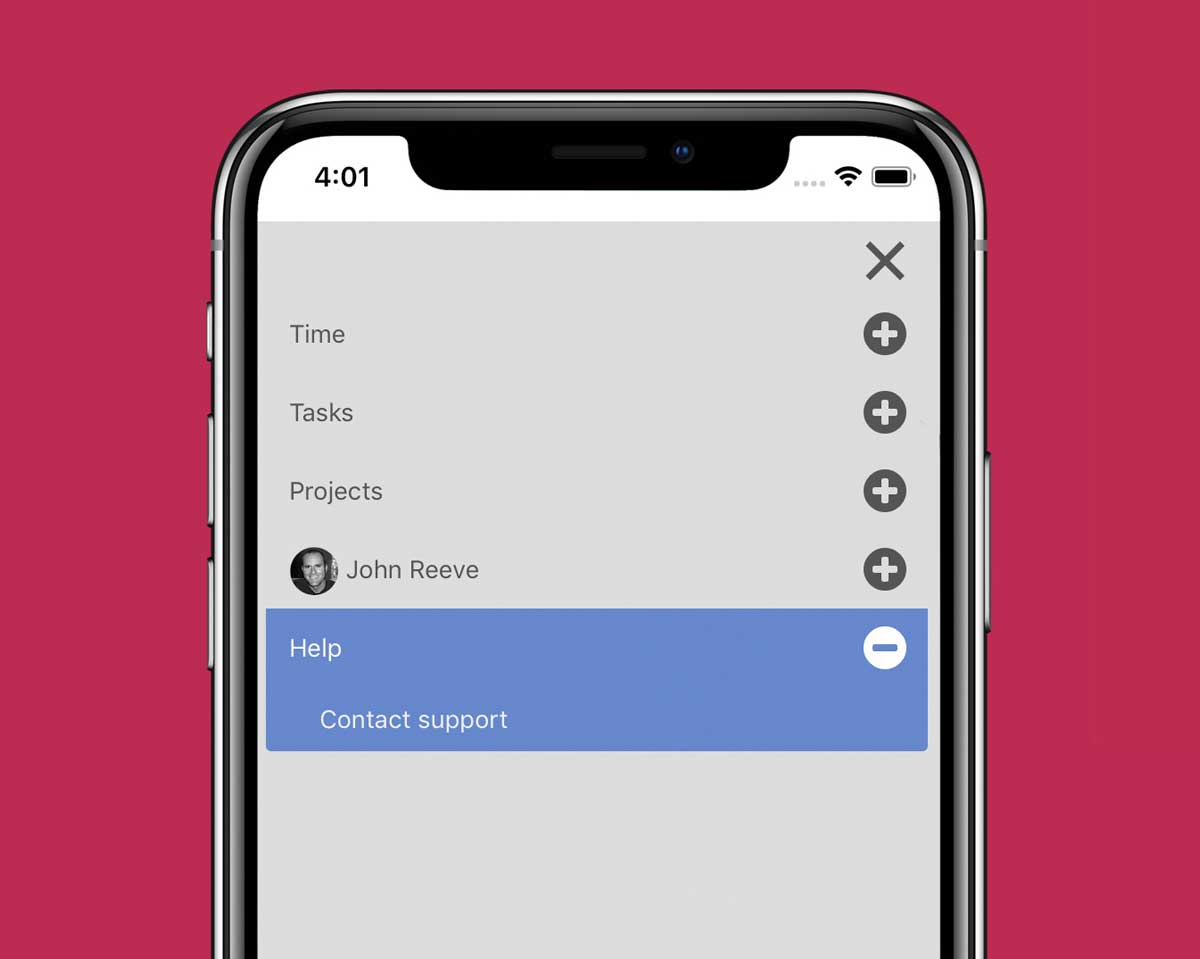
Your feedback is very helpful for us to fix any bugs and prioritize upcoming mobile features. If you encounter any problems, have any questions, or feedback to share, use the link in the main menu to contact our support team.
For more information, visit the official Intervals Mobile App page or visit the Mobile App section of our help site.




Thank you! Thank you! Thank you!
Thank you for the feedback!
We added the request queue to the mobile app today. If you are interested in managing the request queue on your mobile phone, more information is available here:
https://help.myintervals.com/intervals-mobile-app/using-the-request-queue-via-the-mobile-app/