Please head to help.myintervals.com for help articles and guides. If you have any questions, please contact our support team.
-
- Michael
- Jun 28th 2006 edited @ 06/28/2006 6:43 pm
If you are constantly filtering to view specific tasks, try saving your filters...it will save you lots of time. Here are some examples of the types of filters one might save:
1. Tasks I've opened that are Verify & Close
2. Tasks I've assigned to each team member that are open
3. Tasks assigned to me that are open
If you're not sure how to save a filter, go to the Task page and filter by a specific Project or Assignee, then click on
» Save this task filter (located at the end of the list of tasks)
Enter the name of the Filter and click Save. Your saved filters can be found under
» Saved task filters (located under the green Filter button) -
- Michael
- Sep 24th 2007
I wanted to updated this post with a screenshot and examples of task filters I use.
Here is where the task filter can be saved (the link shows up at the bottom of the task listing):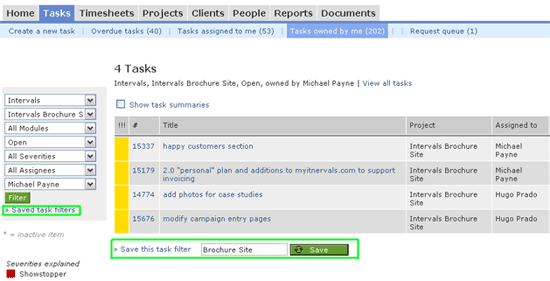
The saved filters also show up on the home page.
...and here are a few filters I use myself:
* Assign to Me by Proj
* Intervals Marketing
* Intervals :: Staged
* Intervals :: VC
* Need Assistance
* Owned by me VC
* Pelago IT All
Hope it helps - Michael
1 to 2 of 2
Comments are closed.
For more Intervals help documentation, please visit help.myintervals.com
